Graphical Modelling¶
OMSimulator has an optional dependency to OpenModelica in order to utilize the graphical modelling editor OMEdit. This feature requires to install the full OpenModelica tool suite, which includes OMSimulator. The independent stand-alone version doesn’t provide any graphical modelling editor.
See also FMI documentation.
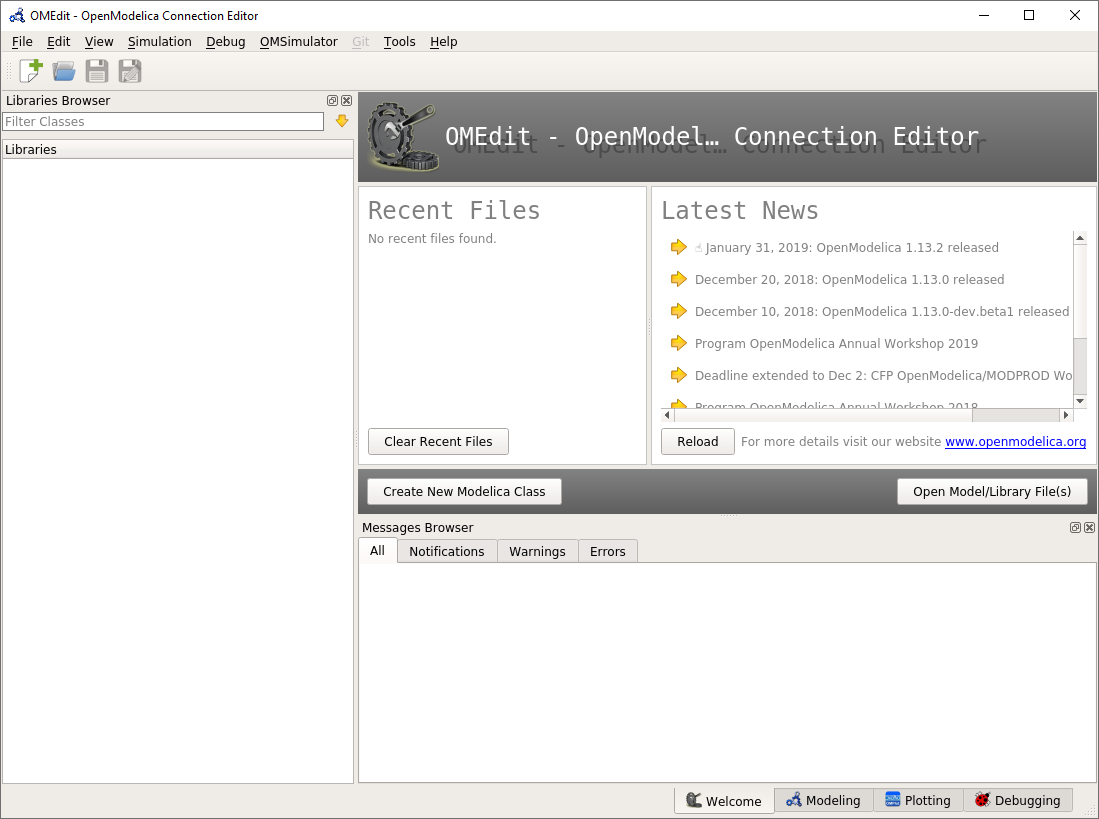
OMEdit MainWindow and Browsers.
New OMSimulator Model¶
A new and empty OMSimulator model can be created from the OMSimulator menu item.
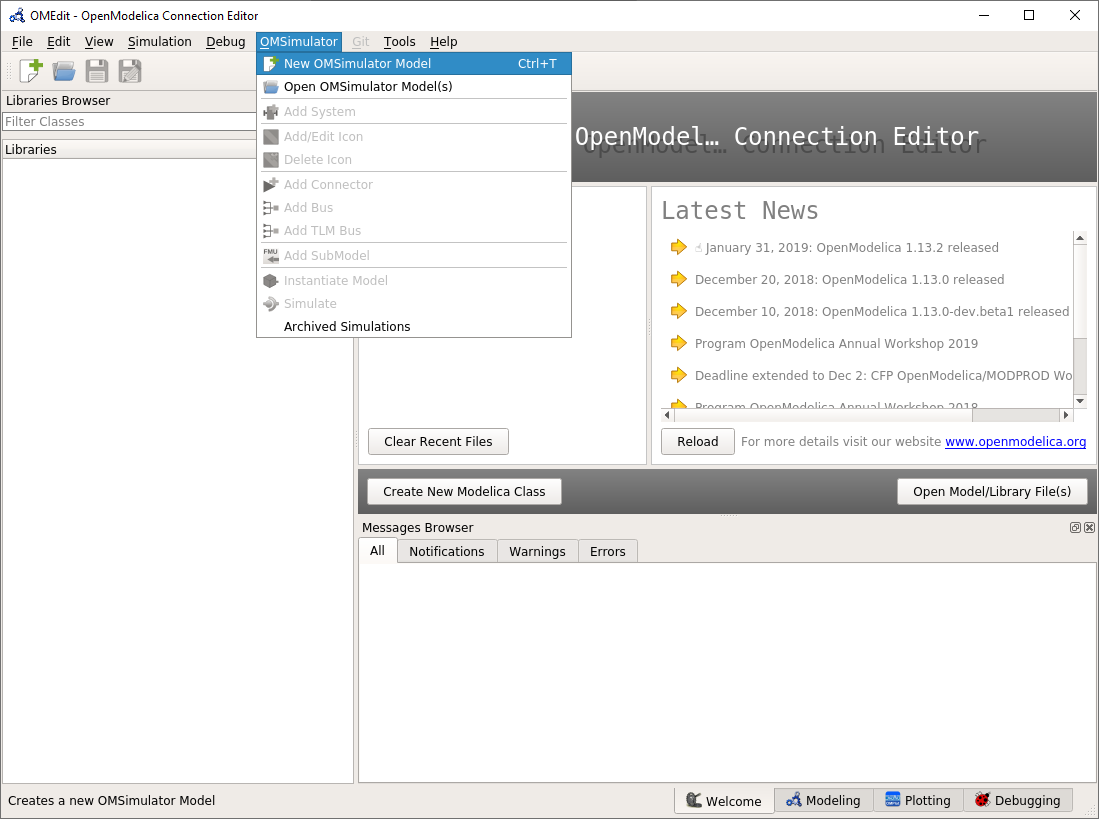
OMEdit: New OMSimulator Model
That will pop-up a dialog to enter the names of the model and the root system.
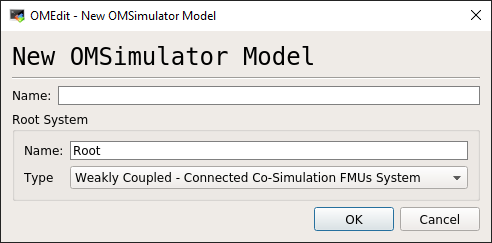
OMEdit: New OMSimulator Model Dialog
Add System¶
A weakly coupled system (co-simulation) can integrate strongly coupled system (model exchange). Therefore, the weakly coupled system must to be selected from the Libraries Browser and the respective menu item can be selected:
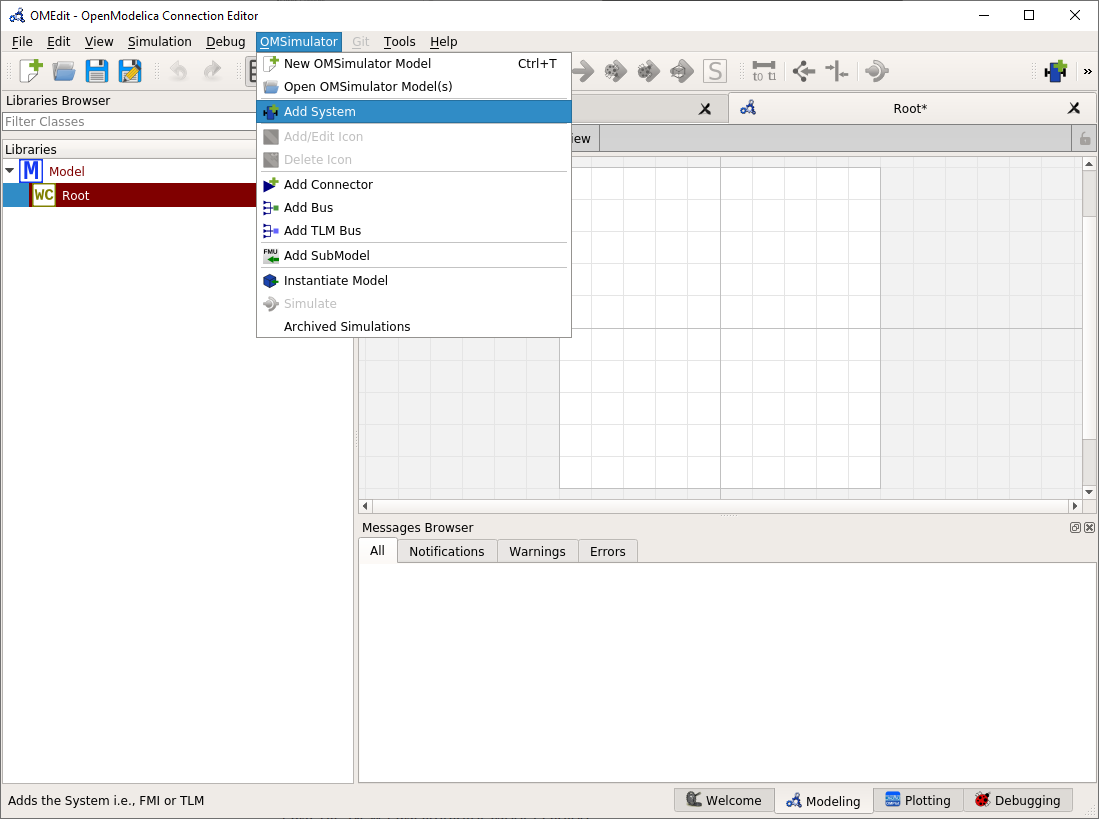
OMEdit: Add System
That will pop-up a dialog to enter the names of the new system.
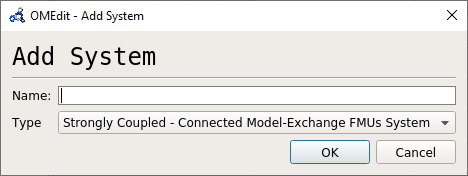
OMEdit: Add System Dialog
Add SubModel¶
A sub-model is typically an FMU, but it also can be result file. In order to import a sub-model, the respective system must be selected and the action can be selected from the menu bar:
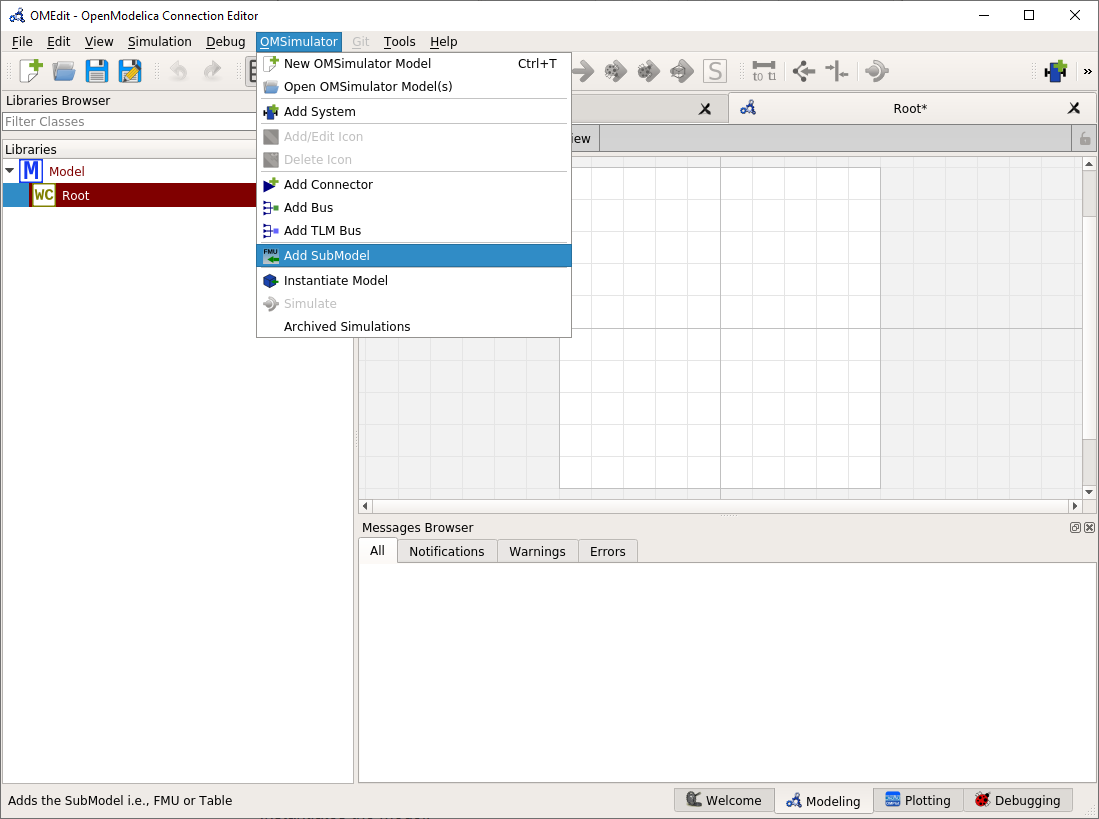
OMEdit: Add SubModel
That will pop-up a dialog to enter the names of the new sub-model.
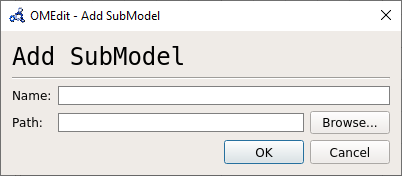
OMEdit: Add SubModel Dialog
Simulate¶
Select the simulate item from the OMSimulator menu.